flutterアプリにfirebase authenticationを使ってログイン機能を作成する時の方法について、本ページで記載します。
firebase authenticationを使うにはまず別のページで紹介している初期設定が必要になります。
そちらの設定がまだの方はまずページを参照し初期設定を行ってください。
Firebase authentication実装
1. firebase authenticationパッケージを導入
flutterアプリのpubspec.yaml(プロジェクトフォルダ直下)に「firebase_auth: ^0.18.2」を追加します。
dependencies:
flutter:
sdk: flutter
cupertino_icons: ^0.1.2
firebase_core: ^0.5.1
firebase_auth: ^0.18.2 ^0.18.2は記事を書いている時点の最新のバージョンなので「https://pub.dev/」のサイトでfirebase_authと調べて最新バージョンを確認してみてください。
2. firebase_authenticationをimport
firebase_authenticationのパッケージをソースにimportします。
対象のソースで下記のimport文を記載してください
import 'package:firebase_auth/firebase_auth.dart';3. firebase_authのインスタンスを生成
FirebaseAuth.instanceでインスタンスが生成できます。
ログインの画面で下記のようにインスタンスを生成します。
class _LoginScreenState extends State<LoginScreen> {
final _auth = FirebaseAuth.instance;
String email;
String password;
@override
Widget build(BuildContext context) {4. Firebaseへのユーザログイン
email変数とpassword変数に登録するユーザのemailアドレス、passwordが格納されているという前提で
ユーザログイン時にクリックするログインボタンのonPressedメソッドに下記のようなコードを記載します。
onPressed: () async {
try {
final user = await _auth.signInWithEmailAndPassword(
email: email, password: password);
if (user != null) {
Navigator.pushNamed(context, "ログイン後に遷移する画面");
}
} catch (e) {
print(e);
}
},3で作成したfirebase authenticationのインスタンスの.signInWithEmailAndPassword(
email: email, password: password);メソッドを呼ぶことで登録済みのユーザであった場合は、user情報が帰ってきます。
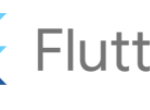
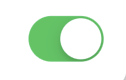

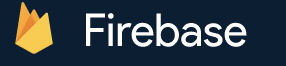
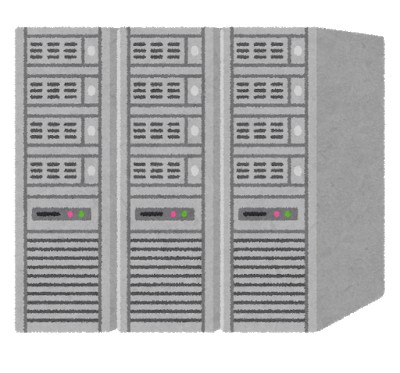
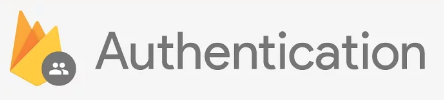
コメントを書く